This guide will help you install the vMA server into your environment.
You can download and deploy the vMA ZIP file or deploy from URL.
Please view the release notes if you have any problems.
– Downloading and deploying the vMA ZIP file
1. Download the vMA ZIP file and unzip the file.
2. In the vSphere Client, choose Virtual Appliance > Deploy.
3. When prompted by the Wizard, click Deploy from File and point to the OVF in the folder to which you extracted the ZIP file
– Deploying from URL
1. In the vSphere Client, choose Virtual Appliance > Deploy.
2. When prompted by the Wizard, click Deploy from URL and enter the following URL: www.vmware.com/go/importvma/vma4.ovf
3. You should get a status bar showing the download completion. After the download completes your vMA should be ready to go.
Deploying from the URL is obviously quicker if you haven’t downloaded it yet.
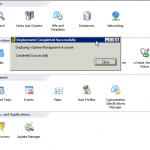
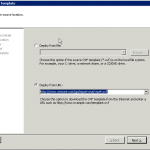
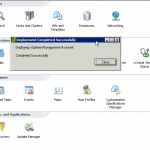
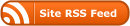
No Responses (yet)
Stay in touch with the conversation, subscribe to the RSS feed for comments on this post.